. Advertisement .
..3..
. Advertisement .
..4..
There are several ways to install Pandas, including pip and anaconda. However, this post will focus on giving detailed instructions to install Pandas on anaconda.
How To Install Pandas In Anaconda
Anaconda is known as an open-source software with spyder, Jupyter, ect. These programs are often executed for data analytics, large data processing, and heavy scientific computing.
On the other hand, Pandas Python package is also the most ideal tool to operate data science. This open-source Python dataframe works well with rows, columns, and other tabular data. It is a two-dimensional data table and one-dimensional series. The program helps you get, clean, and process heavy data.
Here are the detailed steps to install Pandas with Anaconda:
In Windows
- Step 1: In the Start Menu, search and open Anaconda Navigator.
- Step 2: Navigate to the Environment tab and choose the create button. This way, a new Pandas Environment is created.
- Step 3: Name your Environment and choose a suitable python version to run in it. Here, the Create button allows you to create your desired Pandas Environment.
- Step 4: Click the Pandas Environment and activate it.
- Step 5: Filter the packages by selecting the All option in the list of package names.
- Step 6: Look for “Pandas” in the Search Bar and choose the Pandas package to install the program.
- Step 7: Right click on the given checkbox at the package’s name and navigate to “Mark for specific version installation”. Choose your wanted version to install.
- Step 8: Choose the Apply option, wait for a few seconds to finish the installation process.
- Step 9: Open the Pandas Environment and choose the Green Arrow to select the Console. Choose the one you want to begin your programming with.
In Linux
Installing Pandas in Linux is much more straightforward than in Window. All you need to do is type in the Terminal Window, run the command and press Enter. After that, this operating system will download and install the program automatically, including all the required files to run the Environment:
pip3 install pandasOn Jupyter Notebook
Jupyter Notebook is one of the most widely used tools, running Python and R programming. This interactive web UI environment creates documents for R and Python languages while taking statements like plots, rich media, and code completion.
Head to the Anaconda Navigator and choose the Environments option. Here, select your environment option and select Open With Jupyter Notebook.
This will open it in the default browser and choose New and PythonX. Enter and run the following code:
import pandas as pd
pd _version_
Wait for a few seconds and you have completed the installation process and run Pandas on Jupyter Notebook.
Conclusion
In short, Pandas can be installed in various ways, but it would be best to use anaconda. Check the above article to install Pandas in Anaconda easily, which suits your operating system.
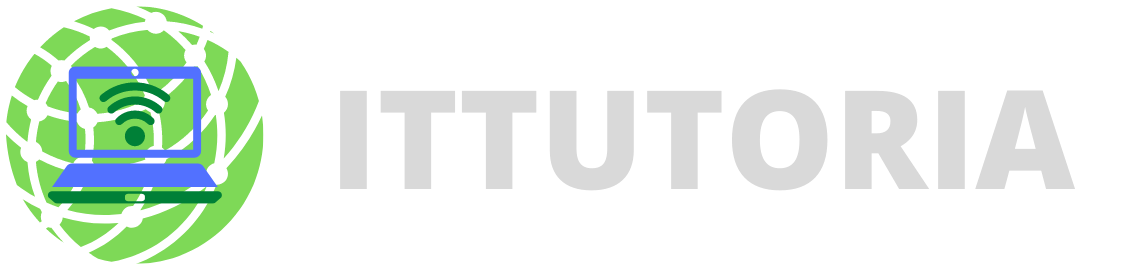
Leave a comment