. Advertisement .
..3..
. Advertisement .
..4..
I don’t know what I’m doing wrong, but I’ve already lost a couple of days struggling with this. Here is my command line:
avrdude: stk500v2_ReceiveMessage(): timeout
avrdude: stk500v2_ReceiveMessage(): timeout
avrdude: stk500v2_ReceiveMessage(): timeout
avrdude: stk500v2_ReceiveMessage(): timeout
avrdude: stk500v2_ReceiveMessage(): timeout
avrdude: stk500v2_ReceiveMessage(): timeout
avrdude: stk500v2_getsync(): timeout communicating with programmerint led=13;
void setup()
{
pinMode(13,OUTPUT);
}
void loop()
{
digitalWrite(13,HIGH);
delay(1000);
digitalWrite(13,LOW);
delay(1000);
}This returns:
avrdude: stk500v2_ReceiveMessage(): timeout
avrdude: stk500v2_ReceiveMessage(): timeout
avrdude: stk500v2_ReceiveMessage(): timeout
avrdude: stk500v2_ReceiveMessage(): timeout
avrdude: stk500v2_ReceiveMessage(): timeout
avrdude: stk500v2_ReceiveMessage(): timeout
avrdude: stk500v2_getsync(): timeout communicating with programmerI don’t have any experience with the “ avrdude: stk500v2_receivemessage(): timeout”. In this case, how should I change?
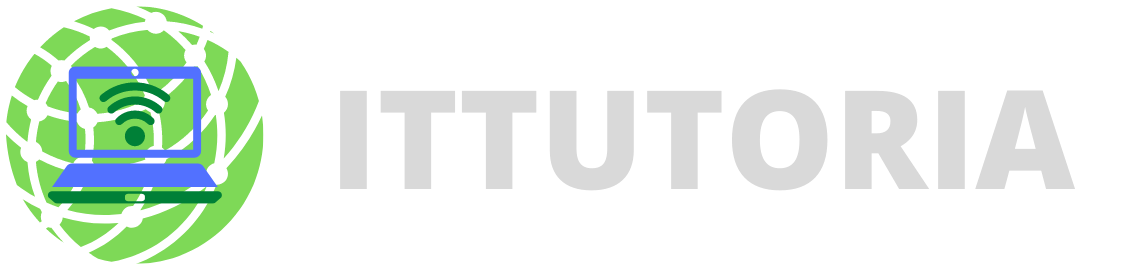
The cause: Because the board is not suitable with your device, or it works instability
Solution:
To solve the issue, click in turn order: tools/boards/Boards Manager and continue to choose “updatable” in the segment (Type). Afterward, compress update button on the right side of each item which you select.
I had the same problem and I think you need to specify “-c arduino”. because it is being used an Arduino board.
The cause can be showed the incorrect programmer in the avrdude command line.
Another suggestion can help
Here is a method
Is that simple? and hope to solve your issue.
Have a nice day, guy!