. Advertisement .
..3..
. Advertisement .
..4..
Depending on the situation, Ctrl-C, which is occasionally written with a plus instead of a minus like Ctrl+C or Control+C, serves one of two functions. One is the aborting command, which can be found in a lot of command-line interfaces, containing the Windows Command Prompt. To copy anything to the clipboard and then paste it somewhere else, press the Ctrl+C keyboard shortcut. The error “Found conflicts! Looking for incompatible packages. This can take several minutes. Press CTRL-C to abort” is a common error that can show up in many ways. In this blog, we will go through some of the ways you can fix this issue. Read on.
How To Solve The Error: “Found conflicts! Looking for incompatible packages. This can take several minutes. Press CTRL-C to abort”?
When you use Anaconda and can’t get the conda install command to work, the following error may appear:
Collecting package metadata (current_repodata.json): done
Solving environment: failed with initial frozen solve. Retrying with flexible solve.
Solving environment: failed with repodata from current_repodata.json, will retry with next repodata source.
Collecting package metadata (repodata.json): done
Solving environment: failed with initial frozen solve. Retrying with flexible solve.
Solving environment: \
Found conflicts! Looking for incompatible packages.
This can take several minutes. Press CTRL-C to abort.Approach 1: Set channel_priority to false
The simplest way to handle “Found conflicts! Looking for incompatible packages. This can take several minutes. Press CTRL-C to abort” is setting channel_priority to false. Let’s look at the following example to understand more about this method.
conda config --set channel_priority falseAlthough this method is very easy and simple, it gives you enormous efficiency. Now, you have fixed your error.
Approach 2: Utilize env
Another way to resolve the issue ”Found conflicts! Looking for incompatible packages. This can take several minutes. Press CTRL-C to abort” is building an environment, then activate it, and do the installation. This is the command line.
Let’s use the following command to build env:
conda create --name myenvNext, activate the environment:
conda activate myenvFinally, your error completely disappear.
Approach 3: Downgrade conda
Downgrading conda is not a bad solution for this issue. It’s very great. Let’s type the following commands:
conda config --set allow_conda_downgrades trueNext:
conda install conda=4.6.14Conclusion
We hope you enjoyed our article about the error. With this knowledge, we know that you can fix your error: “Found conflicts! Looking for incompatible packages. This can take several minutes. Press CTRL-C to abort” quickly by following these steps! If you still have any other questions about fixing this syntax error, please leave a comment below. Thank you for reading!
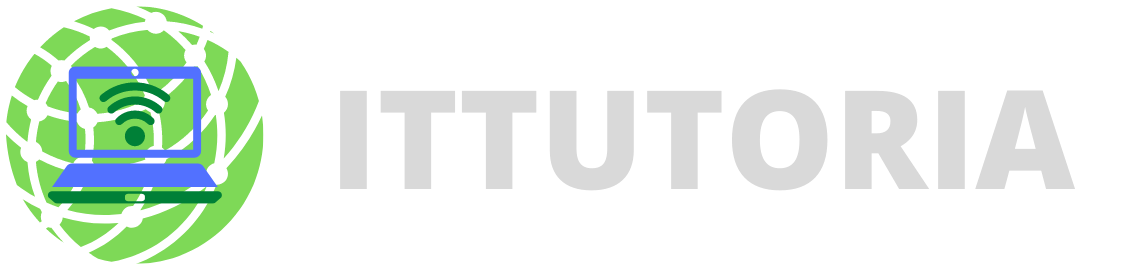
Leave a comment